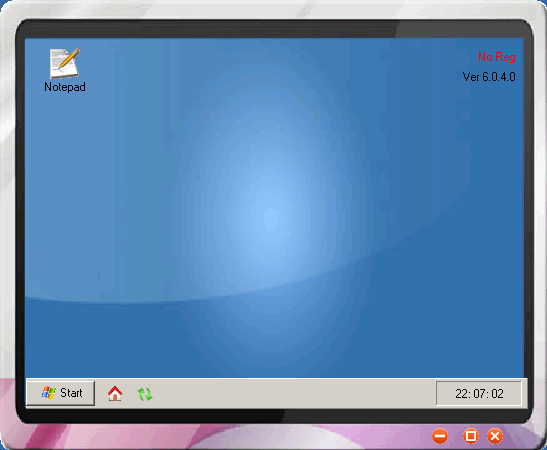3.1 GWT Virtual Application Client (GWT Agent) is similar to QQ client, and a shortcut icon of GWT client as shown below will be installed after
the setup of GWT Client.

3.2 Double-click this icon to run GWT Client, an icon for GWT Client similar to QQ will be appeared on the bottom right corner of the computer
as shown below:
![]()
3.3 Select the bottom right corner of the Virtual Application Client icon, right-click the following window will be popped up:
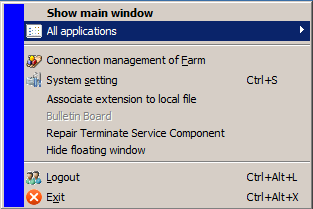
3.4 Select it and click Connection Management of Farm, Connection management dialog box will pop up the following diagram:
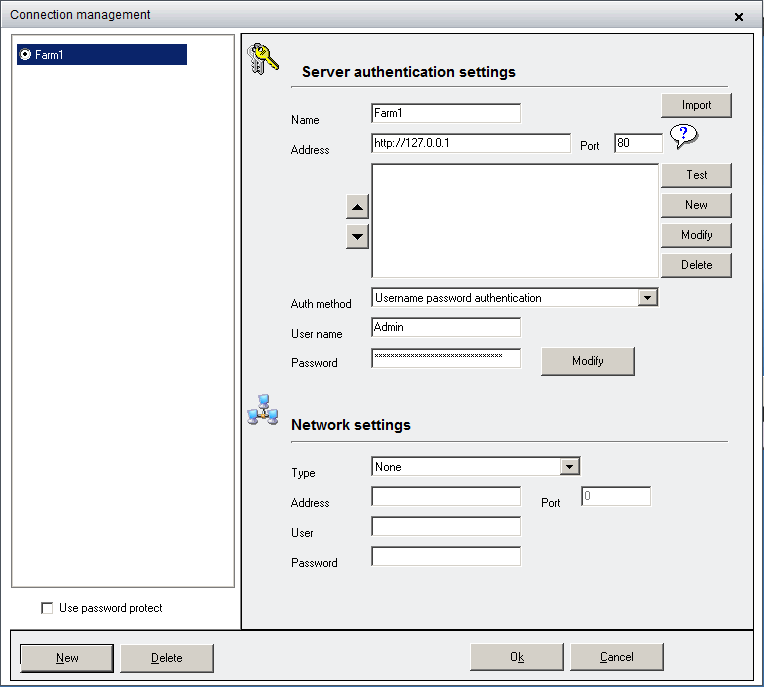
Note: Farm address bar can also enter Realor domain login, domain name registration and use see "Realor use dynamic domain name"
configure and use.At Farm Address field, enter the access address (domain name or public IP address both are OK ), and enter
the username password, click the OK button to complete the client access settings.
Note 1: If the client access environment is a proxy access mode, set the proxy server address, proxy mode, passwords, etc., using a proxy
server for remote connections.
Note 2: Realor of Tianyi is a client application that supports access to multiple server addresses. If multiple applications server, you can click
the New button to add a 'Farm' address and user name to enter an access password again to manage different applications on
different application servers.
3.5 Double-click the icon![]() to pop up the login screen, as shown below:
to pop up the login screen, as shown below:
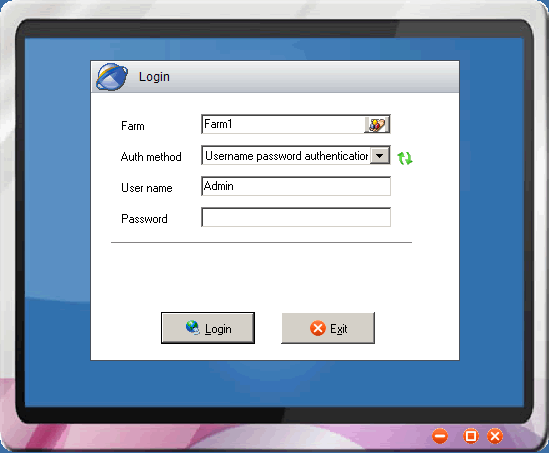
3.6 Enter the password, click the Login button, you can see the release of a variety of applications, and double-click action required by the
application, after operating on as in local operations, this is not done explains. See below: